Inbox
All scanned, ignored and not onboarded assets are shown on the Inbox page.
1 Every row contains the information about one asset.
3 Use the Scan feature to discover new assets.
4 A search bar allows you to find any string across all columns.
Figure: Inbox page
Customize the Inbox view
User Settings
The following settings will be saved across sessions, thus once you close the IAH and/or browser, the next time you will use IAH again, the settings are retained per user and tenant. If saving of user settings fails, after retrying 3 times, an error will be reported via toast message.
| Setting | Description |
|---|---|
| Column order | Columns can be re-ordered by drag&drop functionality. |
| Column filtering | The filtering of columns can be invoked by a click onto the column header's menu. |
| Column sorting | The sorting of columns can be invoked by a click onto the column header. |
Rearrange columns
Columns can be easily rearranged in the Inbox list to the desired position via drag and drop.
Sort and filter the Inbox list
Every column in the Inbox can be sorted and filtered.
Sort and filter a column
-
Sort a column by clicking on the column header. The column is marked with an arrow. Click on it to switch between descending or ascending.
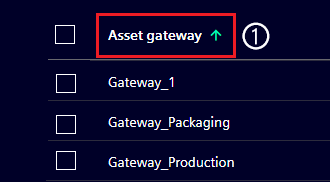
Figure: Sorted Asset name column with filter dialog
-
To filter a column, hover over the column header and click on
 to open the Filter dialog.
to open the Filter dialog. -
The drop-down menu on the filter dialog shows available filter options.
Ignored assets
When the Ignored assets option is enabled, both ignored and discovered assets in order are listed in the Inbox. Ignored assets are displayed first and are highlighted in dull color. By default, Ignored assets is disabled and these assets will not be listed in the Inbox.

Figure: Inbox with ignored and discovered assets
Actions in the Inbox
Actions can be started for each asset by selection. The actions are Onboard, Ignore, Restore and Delete.
Action 'Onboard'
The onboarding moves the assets from the Inbox list or Ignored assets to the Asset list.
- Select the assets you want to onboard via checkbox.
- Click Onboard.
- A confirmation dialog appears.
- Optionally expand the blind, to view the selected assets.
- Click OK to perform the action.
Action 'Ignore'
Assets from the Inbox page can be ignored. The ignored assets can be viewed and found by enabling the Ignored assets.
- Select the assets you want to ignore via checkbox.
- Click Ignore.
- A confirmation dialog appears.
- Optionally expand the blind, to view the selected assets.
- Click OK. The assets disappear from the Inbox and are listed in the Ignored assets.
Action 'Restore'
Assets can be restored from the Ignored assets into discovered assets in the Inbox.
- Enable the Ignored assets option.
- Select assets via checkbox.
-
Click Restore.

Figure: Inbox with selected ignored assets to be restored
-
A confirmation dialog appears.
- Optionally expand the blind, to view the selected assets.
- Click OK. The assets disappear from ignored assets and appear in the Inbox list.
Action 'Delete'
Asset(s) can be removed after selection using the Delete button.
Scan the network via the UI
For the scan, an onboarded Asset Gateway and at least one Asset link are required. The Asset links are used to actively discover assets based on the respective protocol. An Asset link (Default IP scanner) is pre-installed with the Asset Gateway which can be used to scan all the devices in the network. For further information how to add and deploy an Asset Gateway and how to add an additional Asset link refer to the Setup Industrial Asset Hub page.
Proceeding
-
Click Scan to open the Scan network dialog.
Figure: Inbox Scan button
-
Onboarded Asset Gateways will be listed in the Scan network dialog. In order to start a network scan, search for the desired Asset Gateway in the drop-down.
- All available Asset links are visible when an Asset Gateway is chosen, e.g. SIMATIC Automation Tool is provided as the Asset link within IAH to allow the management of a broad range of SIEMENS Industrial assets. All Asset links that are selected via the checkbox will trigger a separate discovery job.
- Hover over the info icon to get detailed information about an Asset link.
- For Access groups, if the feature is not used, leave the input field blank. The discovered assets are automatically assigned to the default Access group. Enter an Access group to use the feature. In case a new Access group name was entered, the assets will disappear until the user is assigned from your administrator to the new Access group.
- Click the Scan button to start scanning.
Note: The assignment of assets to an Access group is updated if the Access group is modified in the scan dialog during a re-scan.
Information on the status of the scan can be found on the Jobs page. This page provides also additional information and allows you to perform actions on the Discovery jobs.
Asset link settings
- Individual Asset link settings are editable.
- To edit Asset link settings, open the blind by clicking.
- Editing the settings offers the possibility to configure the scan job. Using this, the results of the job are filtered and configured.
Asset link filters
Filters will be used to filter-out discovery results.
-
Based on the Asset links, the possible filters are visible.
-
Insert the value of the filter.
A validation error might appear, if data isn't entered correctly e.g. if a given IP class C address is typed with just the network part and absent host part. Additional information appears on a validation error to guide the user.
Scan indicator
Once the dialog is confirmed, the scan is scheduled. A user message indicates that the scan has been scheduled. The scan appears on the Jobs page.
FAQ
What happens if multiple Asset links find the same asset in the shop floor? Are the datasets merged?
- All the datasets of an asset provided by different Asset links are stored separately and no information of other Asset links is overwritten. However, only the dataset of the first used Asset link is available for the user via API and UI, while the other datasets are marked as duplicates and hidden for the time being. Accordingly, it is recommended to use the Asset link that is assumed to deliver the most comprehensive data at first.
How can I access the datasets of duplicates?
- At the moment it is only possible to see the data retrieved by the first Asset link applied for a scan. Nevertheless, a user can switch between different available datasets by deleting an existing asset and running another scan with a different Asset link.
How are assets that are found in the scope of a scan identified as duplicates?
- Currently, every asset requires a unique MAC address that serves as identifier. Assets without a MAC address are rejected and not captured at all. If multiple assets with the same MAC address are detected, the first discovered asset is stored as new item while the others are considered as duplicates and hidden.
What happens if I use a different version of an Asset link?
- In this case the existing dataset of an asset that had been detected with the previous version of that Asset link is simply updated as before. That applies to duplicates, too, although the associated datasets are still not accessible. For more details about asset properties that are not affected by updates in the scope of a scan see specification of POST request in Inventory API.
Reset list settings
To reset settings for all lists (Asset list and Inbox), navigate to Reset list settings.