Gateway configuration
The Gateway configuration page allows you to add, view and manage Asset Gateways. Asset Gateways function like IoT Gateways, rather than as traditional network gateways. For a network scan on the Inbox page, an onboarded Asset Gateway is required.
1 Every row contains the information about one Asset Gateway.
2 Actions on the Gateway configuration page.

Figure: Gateway configuration page
Customize the Gateway configuration view
Rearrange columns
Columns can be easily rearranged in the list to the desired position via drag and drop.
Sort and filter the Gateway configuration list
Every column on the Gateway configuration page can be sorted. All columns can be filtered, except for the Status and Configuration columns.
Sort and filter a column
-
Sort a column by clicking on the column header. The column will be marked with an arrow. Click the arrow to toggle between descending or ascending order.

Figure: Sorted Asset gateway column
-
To filter a column, hover over the column header and click on
 to open the Filter dialog.
to open the Filter dialog. -
The drop-down menu on the filter dialog shows available filter options.
Asset Gateway status
An Asset Gateway can have different states and status pills. The possible status pills are described in the table below.
| Status pill | Description | Action |
|---|---|---|
 |
Asset Gateway reached and online. | Non required. |
 |
Asset Gateway created but not onboarded. Configuration file valid. | Deploy Asset Gateway. For further information, refer to Administrators page. |
 |
Asset Gateway configuration file older than 30 min and invalid. | Recreate the configuration file in the Asset gateway details and deploy Asset Gateway. For further information, refer to Administrators page. |
 |
Asset Gateway configuration file information not available. | - When connection to the Onboarding service is lost, wait for the connection to be re-established. - When Asset Gateway is created directly in the Inventory API delete the gateway and create it again via the Onboarding service. |
 |
Asset Gateway offline longer than 15 min. | If offline status is not intentional, check the logs of your IED and Asset Gateway. |
Access group column
Access groups help structure assets or restrict access to specific assets for certain users.
In the List settings of the Asset list, enable the Access group column to see the Access group entries for each asset.
If the Access group feature is not used, leave the Access group column entries untouched. All Asset Gateways are automatically in the default Access group.
If Access groups are used, assigning users to Access groups can only be made by IAH administrator users. The Access group of an Asset Gateway can be changed by renaming it.
Note: If the rename creates a new Access group the asset will disappear till the user is assigned to the new Access group.
For further information, please refer to the Configure Access Management page.
Rename an Access group entry
- Click on the desired Access group entry.
- Enter the Access group name and press Enter.
Asset gateway details
Detailed information about any Asset Gateway can be found in the Asset gateway details.
- Click on the three dots on the far left of a row, then click View details.
-
Clicking the three dots of a different asset opens its Asset details and closes the previous one in the process.

Figure: Asset gateway details of the selected Asset Gateway
Trust status
The Trust status of an Asset Gateway is shown in the Asset gateway details. The Trust status indicates whether the Asset Gateway is onboarded and trusted by the IAH app.
| Trust status pill | Description | Action |
|---|---|---|
 |
Asset Gateway successfully onboarded and trusted by IAH. | Non required. |
 |
Asset Gateway not trusted by IAH. Asset Gateway created but not onboarded. Configuration file valid. | Deploy Asset Gateway. For further information, refer to Administrators page. |
 |
Asset Gateway not trusted by IAH. Asset Gateway not onboarded and configuration file older than 30 min and invalid. | Recreate the configuration file in the Asset gateway details and deploy Asset Gateway. For further information, refer to Administrators page. |
Asset Gateway Lifecycle
In additional to the table above, the following overview outlines the Asset Gateway lifecycle.
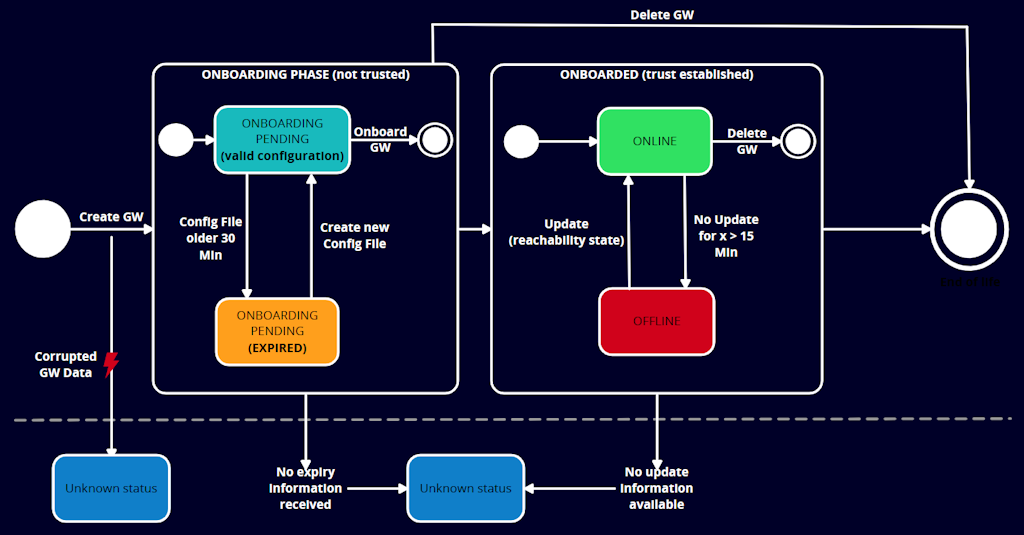
Figure: Asset Gateway lifecycle
Unknown status is shown for the following edge cases:
1) Outdated Asset Gateway version which has no heartbeat feature and can't set the reachability state.
2) The onboarding service has not responded with the required expiry information, thus it is not clear if the configuration file is still valid.
3) An asset date has been created with type Asset Gateway, but it lacks required information (corrupted data set).
Actions on the Gateway configuration page
Actions can be started for each Asset Gateway by selection. The available actions are Add an Asset Gateway and Delete.
Action 'Add' an Asset Gateway
Adding an Asset Gateway and downloading a gateway-config file in the IAH app is the first part of the Asset Gateway deployment. The second part is the deployment of the Asset Gateway with the gateway-config file in IEM. The result of the Asset Gateway deployment is an onboarded Asset Gateway.
Creating an Asset Gateway is restricted to users with create_gateway permission, usually the Administrator of the default access group.
For further information, refer to the Setup Industrial Asset Hub page chapter 'Deploying the Asset Gateway'.
Action 'Delete'
Asset Gateway(s) can be removed after selection using the Delete button.
Deleting an Asset Gateway will:
- Remove its relation to assets discovered by the Asset Gateway (assets remain in the Asset list)
- Invalidate its certificate
- Close all active remote connections
- Cancel all pending jobs