Excel Export
The inventory data can be exported to an Excel spreadsheet for further analysis.
Important Notice
This Excel file requires client credentials. Please be aware:
- Confidentiality Risk: Storing credentials in this file, especially on shared platforms like MS Office 365™, may expose them to unauthorized access.
- Security Measures: Store this file securely, limit access, and consider encryption.
- User Responsibility: By using this file, you accept responsibility for securing your credentials and any consequences of their exposure.
Proceeding indicates your acceptance of these terms.
Export data
The following steps must be performed to export the data:
- Create a server user for the product in the Siemens Xcelerator Admin Console and download the corresponding configuration file.
- Download the IAH asset data export Excel file.
- Open the Excel file and select the 'Credentials' tab.
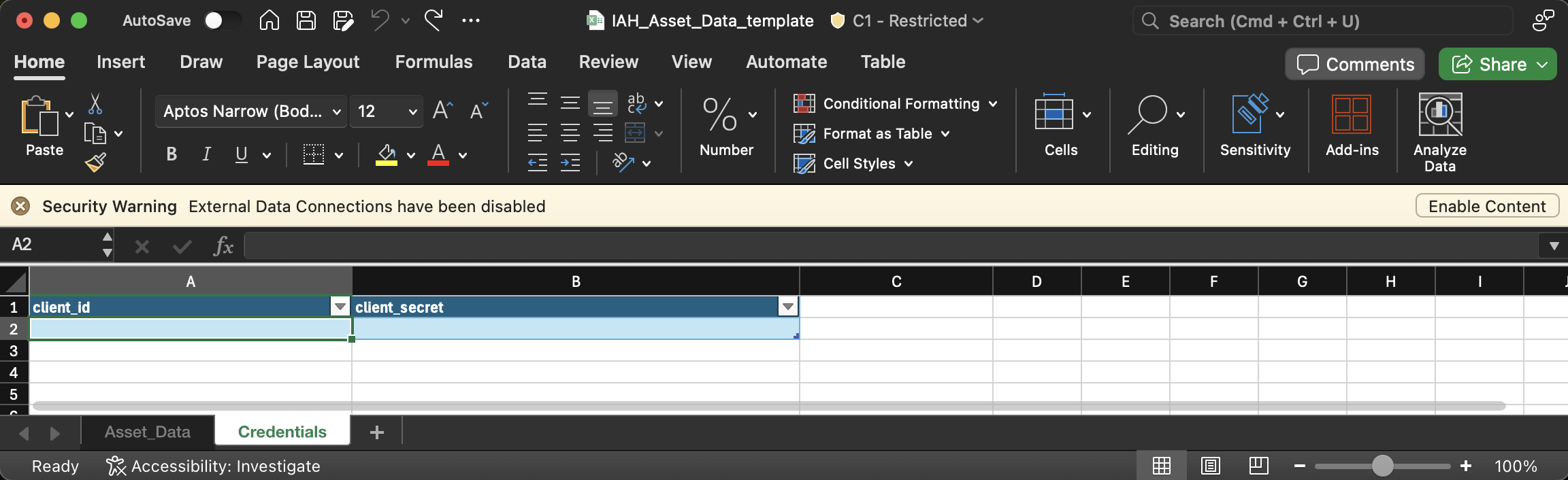
- Transfer the server user values from the configuration file for
client_idandclient_secretinto the corresponding cells in the Excel file. - You might have to enable connections to external data sources. To do so click the Enable Content Button in the corresponding message bar.
- Configure Data Source Permissions: Navigate to Data Source Settings (found under Data > Get Data).
- Find the authentication service URL (e.g.,
https://iahprod.eu1.sws.siemens.com/oauth/token). - Click Clear Permissions first.
- Click Edit Permissions and set the Credentials to Anonymous.
- Save the changes and click Refresh All in the Data tab to start exporting the asset data.
The export data will then be available in the Asset_Data tab of the Excel file.
Customize the exported data
Additional step: The Excel template is configured to export a predefined list of attributes of an asset (Id, Name, Serial Number, Product Id, Manufacturer, Product Version, Hardware Version, IAH management state, and Firmware Version). The user can customize the export output using the Power Query Editor, which is available directly in Excel.
Note: The user should be familiar with the Power Query M formula language to do the next steps.
With the Excel template file open, start the editor as follows:
- Launch the Power Query editor. Press Alt+F12 or click 'Launch Power Query Editor…' from the Get Data drop-down menu on the Data tab of the ribbon. Power Query is a separate window that opens on top of Excel.
-
In the Query pane on the left, select Asset Data and then start the Advanced Editor.
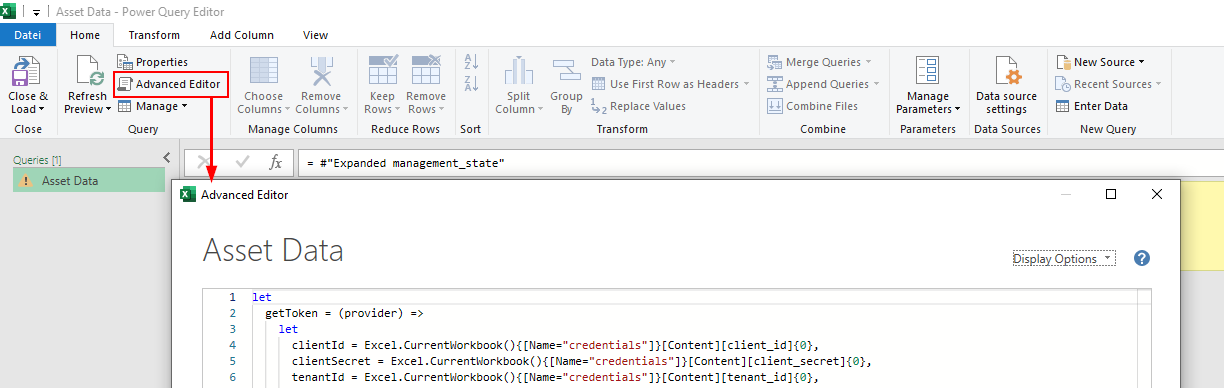
Figure: Open Asset Data export query in Advanced Editor
-
Modify the query to your needs. Make sure that you only make changes or additions to the lower part of the query, which follows the expression
assets = response[data].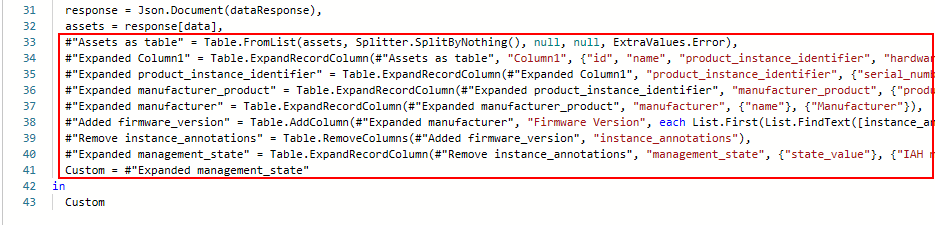
Figure: Customizable section of the Asset Data export query
-
If your query is valid and has no errors, click Done and then Close & Load in the Power Query Editor.
- In the Data tab, click Refresh All to start exporting the asset data.
The result of the query will then be available in the Asset_Data tab of the Excel file.